Customizing and Subscribing to the WC Calendar
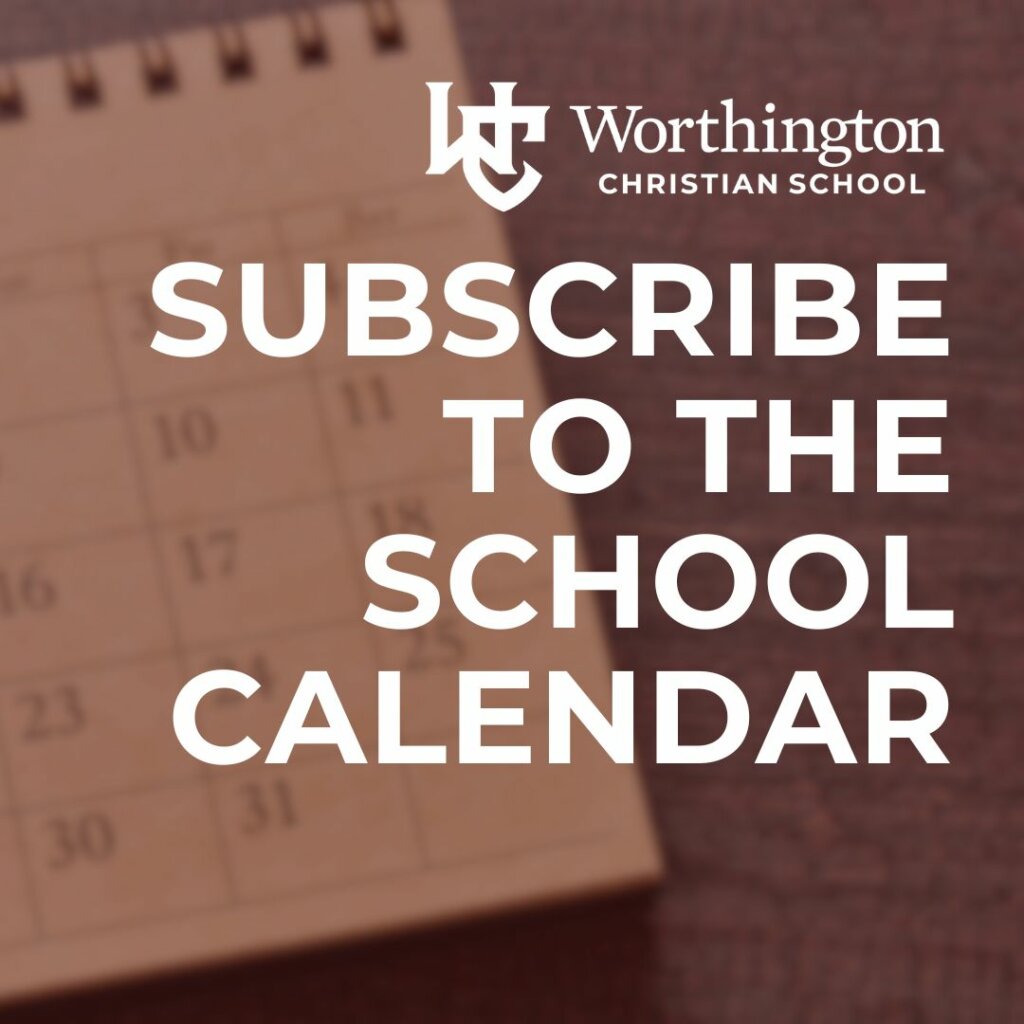
With the start of each new school year, your calendar starts to fill up. The comprehensive All-School Calendar, which is posted on the school website and also viewable on the WC app, has several features to make sure you don’t miss a beat.
Customize Your View
If you’re using a computer or tablet to look at the calendar on the school website, you will see all the events scheduled for a selected date range. Select another view by clicking the icon in the upper, right-hand corner.
For users of the WC app or those who view the website via a smartphone, the calendar appears in the agenda view.
refine your view with Categories
Categories allow you to see all the activities associated with a particular campus. For example, if you select Upper School, the calendar refreshes only to display Upper School activities, as well as all-school events you won’t want to miss like holidays, end of the grading period, etc. If you have students on more than one campus, you can select several categories at one time.
Athletics and arts have their own category. This feature is handy for families who wish to look for specific event like theatre production, concert, or sports meeting. Sports schedules are separate from the All-School Calendar and can be found here.
Subscribe and Get Updates and Changes Automatically
Subscribing to the WC calendar saves you time. You may subscribe to the categories you want, and when changes or additions are made, your calendar will update automatically.
You may subscribe to as many calendars as you wish. If you have children at more than one campus, select all the categories you want before clicking Subscribe to Filtered Calendar (if you want to see all the events on one calendar).
